Data Table Editor
The Data Table Editor (DTE) is a component used to edit or view a single Data Table. It is used by the Properties Editor to edit context variables, by the Event Log to view Data Tables associated with events, by the Edit Data UI Procedure to edit function input parameters and view its output, and so on.
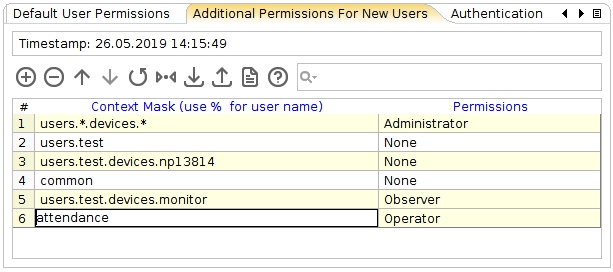
Iotellect uses the color indication for new records (green) and changed records (yellow).
Manipulating Columns
Table columns can be resized and reordered. You can also sort and filter table contents based on the column contents.
- To resize a column, click on its margin and drag the mouse to left or right. You can double-click the separator between two column headers to auto-fit the left-hand column width (resize it to fit its contents).
- To change the column order, drag the column header and drop it to a new location.
- To sort the table contents, click the column header. Table contents will be sorted based on the column contents. Clicking again will rotate between the ascending, descending, and no sorting order.
- To filter table contents, hover over a header and click the filter icon. You can select a filter from the context menu or create your own filter. To undo filtering, select all values as a filter.
Tooltips and Help
Most elements of the Data Table Editor, such as column headers and data cells, usually have tooltips which pop up when the mouse hovers over the element.
A tooltip for the column header contains field's Name and Type. If Help string is specified in the table's format, it is also displayed in the tooltip.
A tooltip for a cell contains a string representation of the cell's value, and the type of field used for this cell. For example, it may be useful:
- If a cell's value too long to fit into the cell itself.
- If the cell editor has selection values and you want to see the value itself, not its description from the drop-down box.
 | If a cell tooltip provides some important extended information, the cell is marked with a small blue triangle:
|
A Help property that is defined for the data table is displayed at the top of the Data Table Editor window. In addition to the Help property, this field also displays the timestamp and quality data table properties.

Timestamp Values
Data Table Editor uses Date Pattern, Time Pattern and Timezone settings specified in User Account Properties to properly convert and render different timestamps.
All date/time values are shown in active user's timezone. If the timezone is not specified in user settings, the timezone defined on the PC that the component runs on will be used.
Processing Data Bindings
The Data Table Editor handles bindings contained in the format definition of the Data Table being edited. When the editor loads, it reads the list of bindings for the table and processes them in the background. Bindings are evaluated and used to change cells in the table being edited. Binding expressions used by Data Table Editor may contain relative links to the cells of the table being edited, along with links to data from various contexts. To find out how to create these links, learn more about data bindings here.
Was this page helpful?
