Editing Data
If the Data Table Editor is in the editable mode, the values within the table may be changed.
Renderer and editor used to display and modify value in each cell depends on several factors.
- Field type
- Editor/Renderer specified in field declaration (that is a part of Table Format)
- Availability of Selection Values declared for this field in Table Format
- Whether the field value is NULL
Special Renderers/Editors
There are some special cases when non-standard editors are used:
Null Value Renderer
If the field is declared as Nullable and its value is NULL, it is shown as <Not Set> in DTE. Click the cell to start editing and set a non-null default value for it.
 | You can reset the value back to NULL using the Remove value operation in the cell context menu. |
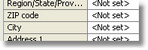
Selection Values Editor
If a field format contains selection values, editing is performed using a drop-down box:
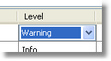
If Extendable Selection Values flag is set in Field Format, any custom value can be typed inside the combo box:
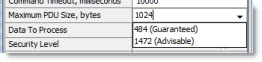
Standard Renderers/Editor
String/Integer/Long/Float Fields
Integer, Long, String and Float values are edited in a normal text field:
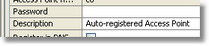
Boolean Fields
Boolean values are edited using checkboxes and are represented by Yes (for TRUE) or No (for FALSE) in read-only mode:
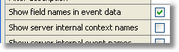
Date Fields
Date and Date/Time values are edited using a Date Picker:
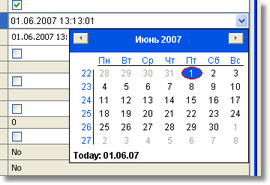
Color Fields
Colors are selected using a Color Picker:
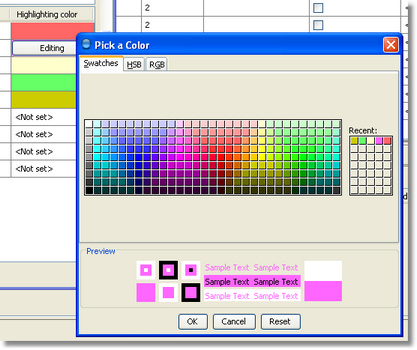
Data Table Fields
Data Table fields (i.e. fields whose values are actually entire data tables) are edited by a nested Data Table Editor that appears in a separate dialog. The dialog pops up when you click in the cell containing the embedded Data Table:
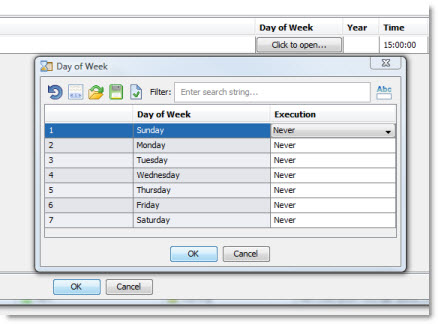
Data Block Fields
Default Data Block editor allows to choose and save a file of any type from/to Iotellect Client's local file system:
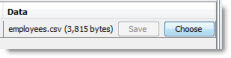
Additional Renderers/Editors
Date-only Editor
Date-only editor allows to specify a date using Date Picker, but time specification is not allowed:
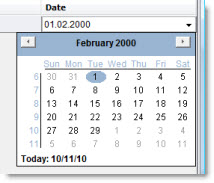
Time-only Editor
Time-only editor allows to specify a time in string form, but date cannot be selected:
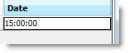
Bar Renderer
Bar renderer shows Integer, Long, Float and String values as percentages of maximum defined by Editor Options:
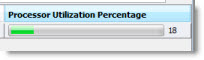
String values are converted to numbers on the best effort basis.
Period Editor
Period editor allows to specify a time period as a certain number of selected time units:
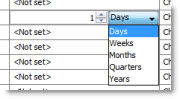
Password Editor
Password editor is very similar to the usual text area, but types characters are now shown:
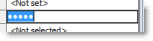
Values cannot be copied from cells that use this editor.
Reference Renderer
Reference editor displays clickable references (links) in blue underlined font:
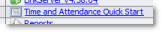
Clicking on a reference initiates a server-side action.
 | Right-clicking on a link brings a context menu of object that the link points to. |
Text Area
String values can be alternatively viewed and edited in a Text Area editor that is shown in a separate window:
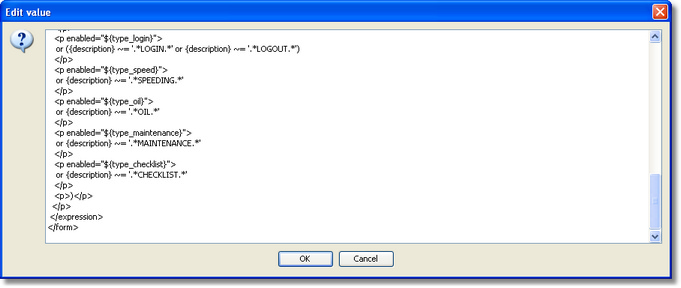
Text Editor
Another option for editing String values is the more advanced Text Editor. It is used when a String field contains Java code, XML document or other text data suitable for syntax highlighting.
Code Editor
Yet another option for editing Strings is Code Editor. It's used when a string contains some Java source code, i.e. Java class representing a server script or widget script.
Context and Context Mask Editors
String values corresponding to Context paths and context masks are specified using a Context Mask Selector component. It looks like a usual text field with a button on the right:

When editing the path/mask, you can press Space to get list of contexts that may be appended to the currently edited mask. Choose a context from the drop down list to append it to the current mask:
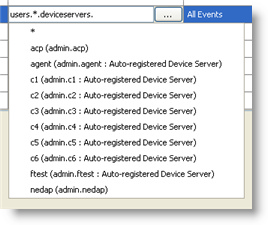
Pressing the [...] button opens an Entity Selector component to allow building the mask by pointing and clicking.
Expression Editor
Expressions are edited in a text field with a [...] button that opens an Expression Builder to allow creating and validating an expression in point-and-click mode.
Sound/Image/File Editors
Data Block fields may contain images, sounds or generic files.
Files, sound and images are inserted into the cells using a File Selector:
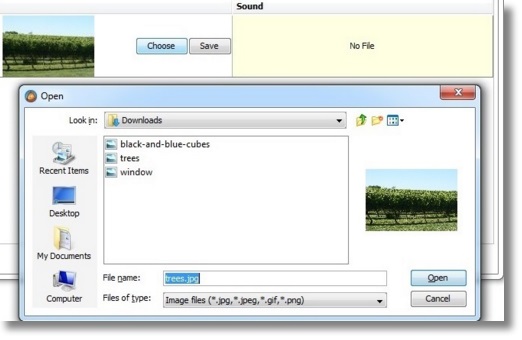
Images contained into the Data Table are displayed as a thumbnail (see previous screenshot). Clicking on a thumbnail opens a full-size image view.
 | Vector images (in SVG format) can be also opened for editing in the Text Editor with XML syntax highlighting. |
Sounds can be played back directly from the table cell:
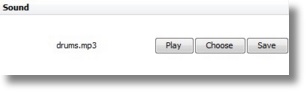
Sounds and images can be saved into a file using "Save" button.
Binary Data Editor
Custom binary data is modified in a special editor allowing to specify bytes in both HEX and ACSII form:
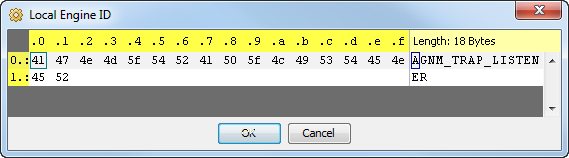
Was this page helpful?