Application Store
The Application Store is a special Iotellect Server that runs a "marketplace" module (Store Server) and provides solutions and modules for other Iotellect servers. Other instances of Iotellect Server can connect to the Store and download these solutions and modules by using Store Client module. Thus, Stores provide a means for centrally distributing solutions and modules across large Iotellect ecosystems.
For developers, Stores provide a method to deliver custom content to end users. The content can be packaged and pushed to a Store, where it will be available for download to any Iotellect Server with access to the given Store. Stores also provide support for module versioning. Each module can target a specific platform and can have several versions.
Store functionality is provided by the Store Client plugin that downloads solutions and modules from Application Store servers running the Store Server plugin.
Iotellect, FZCO operates its own publicly available Store server that may be used to download standard solutions and modules into any partner's or customer's Iotellect Server. This public store is registered in every Store Client by default and no special actions are required to access it.
Our larger partners often operate their own Store Servers to distribute custom solutions and modules to their end customers. These partner Stores are often used in parallel with the Iotellect, FZCO public Store.
Main Concepts
Store. A server that provides solutions and modules. Stores can be online or local. An online store is a separate instance of Iotellect Server that must be connected to in order to receive solutions and modules. The local store is located on the same instance of Iotellect Server.
Solution. A package that contains several modules. A solution typically provides a specific user functionality or tools for solving a business need.
Module. A package that contains resources: objects, scripts, and other files, preconfigured to be installed to a certain path on a server. A module is a building block that provides a specific functionality to the server.
Version. Each module is versioned: it has a version and a target platform. The version determines which version of Iotellect Server the module can be used on. The platform is selected automatically upon the installation. One module can have different files for different platforms.
Working with Stores
This section explains how to use stores.
Installing Modules from a Store
To install solutions and modules from a store:
In the System Tree, right-click the root context (Server).
Select the Install Modules and Solutions action. A store selection dialog will be displayed.
Choose a store. It can be a public store or a local store, depending on the Store configuration parameters. Click OK.
A solution selection dialog will be displayed. This dialog shows the list of all solutions available in the store.
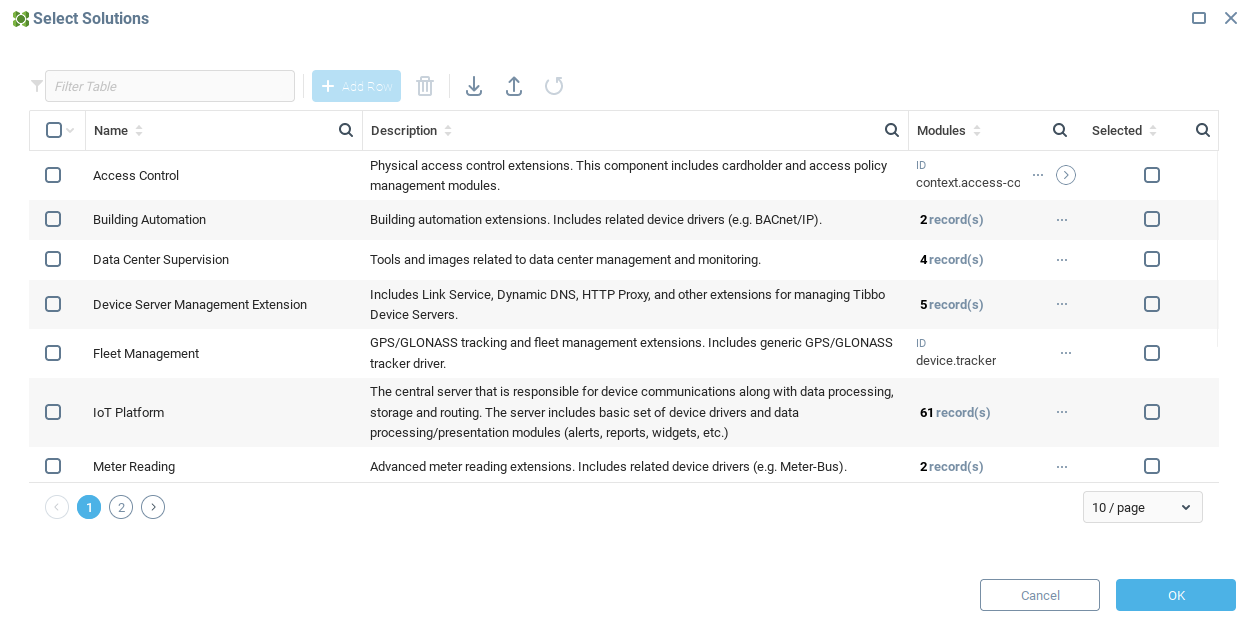
Select solutions that you want to install on your server. If you want to install individual modules, skip this step. Click OK.
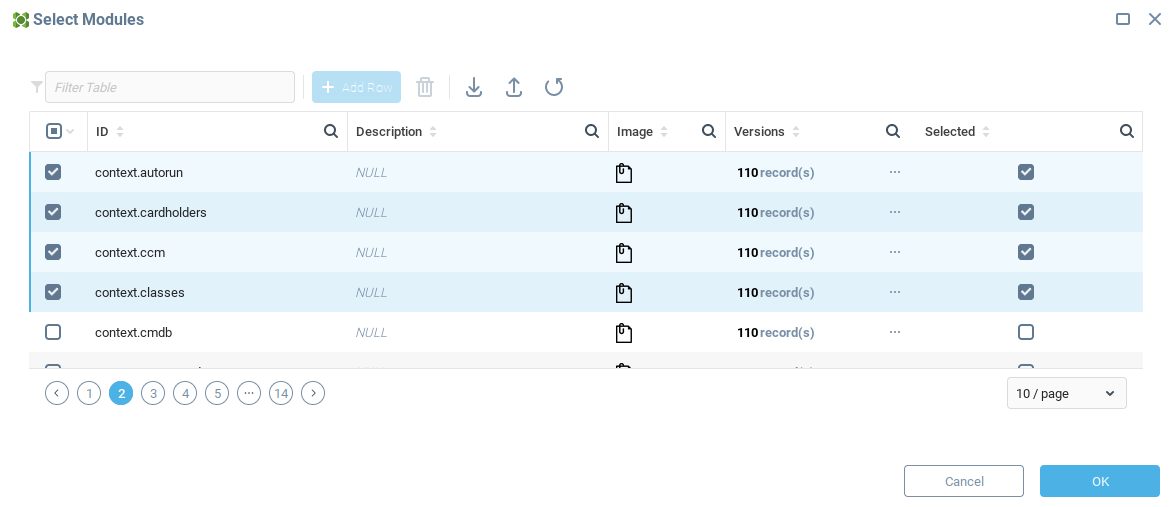
A module selection dialog will be displayed. This dialog shows the list of all modules available in the store.
Select all modules that you want to install on your server. If you have selected a solution before, its modules will already be selected.
Click OK. The downloading process will start.
The downloaded modules will be installed automatically. Afterwards, a server restart is required. When the restart is completed, the installed modules will be active.
Uninstalling Modules
To uninstall modules:
In the System Tree, right-click the root context (Server).
Select the Delete Modules action.
A list of the installed modules will be displayed.
Check the Selected property for the modules that you want to uninstall. Click OK.
The dialog with the list of the uninstalled modules will be displayed. Click OK.
The selected modules will be uninstalled automatically. Afterwards, a server restart is required.
Adding a Store to the List of Stores
To add a new store to the list of stores:
In the System Tree, right-click the root context (Server).
Select the Configure Server action.
Navigate to the Store tab.
In the Store tab, navigate to the Store List tab.
Specify the parameters for a new store. For more information, see Store configuration option.
Setting up Your Own Store
To add the store functionality to your server, install the Store plugin. You can get this plugin from the default store used by Iotellect Server.
Follow the instructions in the above Installing modules from a store section and install the context.store-server module.
The store will be automatically added to the list of stores on your server as a Local Store. If you want other servers to access your store, add your store to the list of stores as described in the above Adding a store to the list of stores section.
If you want to add your own modules and solutions to the store, see Publishing Modules and Solutions.
Publishing Modules and Solutions
See Publishing Modules and Solutions.
Was this page helpful?