Image
This component displays an image. |
|
This is what an image component looks like:
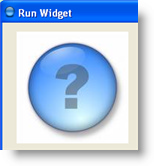
Common Properties
Width, Height, Bindings, Enabled, Visible, Border, Cursor, Tooltip, Focusable, Popup Menu
Custom Properties
Alignment
Horizontal alignment of text within label display area.
Possible values:
Description | Value |
Left | 2 |
Center | 0 |
Right | 4 |
Property name: horizontalAlignment
Property type: Integer
Vertical Alignment
Vertical alignment of text within label display area.
Possible values:
Description | Value |
Top | 1 |
Center | 0 |
Bottom | 3 |
Property name: verticalAlignment
Property type: Integer
Image Table
This is a tabular property with two columns: Image ID and Image Data. See Image Expression for more information.
Field | Type | Description |
Image ID | String | Unique ID of the image in this table. |
Image Data | Data Block | Image data. |
Property name: imageTable
Property type: Data Table
 | Example: To show the photo of user Target: Expression: |
Image Expression
When image expression is set to a non-empty value, it is evaluated:
- If expression evaluates to a String, image with ID matching this string is selected from Image Table and displayed by this component.
- If it evaluates to an Image, it is immediately displayed by this component. See variable definition properties and context properties in References article for more information about how an expression may resolve to an image.
Property name: expression
Property type: String
 | Since image expression is not a part of widget binding, it will not be recalculated when properties and components referred by it are changed. It will be recalculated in the following cases only:
Thus, if you want the image contents to be changed upon certain event, do the following:
|
 | To make an animated image, add two pictures to the image table and create the following periodic binding: Target: Expression: This binding will switch the image every time it's executed. |
Common Events
Hidden, Shown, Moved, Resized, Mouse Clicked, Mouse Pressed, Mouse Released, Mouse Entered, Mouse Exited, Mouse Moved, Mouse Wheel Moved, Key Typed, Key Pressed, Key Released, Focus Gained, Focus Lost
Was this page helpful?
