Map
This component contains layers (displays and dynamically updates geo-fences, devices, node table expressions), displays a geographical map, a road map, a terrain map, or a satellite map. It can use Google Maps, Bing Maps, OpenStreetMap, Yandex Maps and 2GIS as a source of geoinformation data and imagery. |  |
This is what a map component looks like:
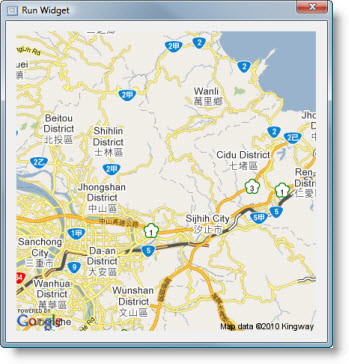
Zooming and Panning
The map can me panned by clicking a certain point and dropping it over another map location. This will move map center accordingly.
Zooming into/from current mouse location is enabled by using mouse wheel. Another way to zoom the map is using a zoom spinner and zoom in/out buttons located in the top left corner of a map component.
Datum
This map component uses WGS84 datum. Any device that provides location data for Iotellect must be set up to use WGS84 datum in order to be properly displayed on the map.
Common Properties
Width, Height, Bindings, Visible, Border, Popup Menu
Auto-Detect Zoom Level
Instructs map renderer to set zoom level automatically so that map center, all markers and paths will be visible without additional panning.
Property name: detectZoom
Property type: Boolean
Zoom Level
Zoom Level defines the resolution of the current view. Zoom levels between 0 (the lowest zoom level, in which the entire world can be seen on one map) to 21+ (down to individual buildings) are feasible.
Each succeeding zoom level doubles the precision in both horizontal and vertical dimensions.
 | Not all zoom levels appear at all locations on the earth. Zoom levels vary depending on location, as data in some parts of the globe is more granular than in other locations. |
If no data is available for the current location and selected zoom level, the map will display warning images instead.
Property name: zoom
Property type: Integer
Map Type
Selects a geographical data provider for the map. The following map sources are supported:
Offline Map. Uses offline map stored locally on a PC running a widget that contains the map component. See Offline Map Storage Folder for details.
Open Street Map - Mapnic. A classic community-maintained version of Open Street Map.
Open Street Map - MapQuest. Another version of Open Street Map.
Open Street Map - IP / Hostname. Local Open Street Map server IP / hostname.
Bing Maps - Roadmap. Standard road map imagery using Bing Maps as a provider. Requires setup of Bing API Key.
Bing Maps - Aerial. Aerial imagery using Bing Maps as a provider. Requires setup of Bing API Key.
Bing Maps - Hybrid. Combined (roadmap + aerial) imagery using Bing Maps as a provider. Requires setup of Bing API Key.
Google Maps - Roadmap. Standard road map imagery using Google Maps as a provider. Requires setup of Google Client ID and Google API Key.
Google Maps - Satellite. Satellite imagery using Google Maps as a provider. Requires setup of Google Client ID and Google API Key.
Google Maps - Terrain. Terrain level imagery using Google Maps as a provider. Requires setup of Google Client ID and Google API Key.
Google Maps - Hybrid. Combined (roadmap + satellite) imagery using Google Maps as a provider. Requires setup of Google Client ID and Google API Key.
Yandex Maps - Roadmap. Standard road map imagery using Yandex Maps as a provider.
Yandex Maps - Satellite. Satellite imagery using Yandex Maps as a provider.
Yandex Maps - Hybrid. Combined (roadmap + satellite) imagery using Yandex Maps as a provider.
2GIS. Highly detailed imagery of certain cities (currently valid for Russian Federation).
Property name: mapSource
Property type: String
Offline Map Storage Folder
Specifies a folder containing offline map tiles. Available when Map Source is set to Offline Maps. This folder path can be an absolute or relative path in a filesystem of a PC running a widget that contains the map component.
Default value is tiles, which means that offline map data is assumed to be located in /tiles subfolder of a folder where Iotellect Client or Widget Player is installed. If you want to access offline maps through Web UI, they should be placed to subfolder of Iotellect Server.
See Using Offline Maps to find out how to prepare offline map data.
Property name: offlineMapStorage
Property type: String
IP / Hostname
Sets the local Open Street Map server IP / hostname. Available when Map Source is set to Open Street Map - IP / Hostname.
Property name: ipHostname
Property type: String
Error Image
Image displayed if an error occurred during fetching a tile image.
Property name: errorImage
Property type: Data Block
Google Client ID
Client ID to use if Map Source is set to Google.
Property name: googleClientId
Property type: String
Google API Key
API Key to use for Google Maps.
Property name: googleApiKey
Property type: String
Bing API Key
API Key to use for Bing Maps.
Property name: bingApiKey
Property type: String
 | These services provide limited information for users without registered API key and Client ID. If you want to use map in an intensive way, please specify these settings. |
Location Properties
Type
This setting allows to specify how the map is centered:
Automatic. The map is centered to fit all devices and track waypoints. This option may be combined with Auto-detect Zoom Level to ensure that map displays all available data.
Geolocation. Allows to center map using a geocode, i.e. city name, street address, or zip code.
Latitude/Longitude. Manual specification of map center coordinates (latitude and longitude).
Property name: locationType
Property type: Integer
Geolocation
This option is enabled if Location Type is Geolocation. It specifies map center's geocode, e.g. Berkeley,CA.
Property name: geoLocation
Property type: String
 | If you want to use geolocation service without limitation please input Google API Key with Google Client ID. |
Latitude
This option is enabled if Location Type is Latitude/Longitude. It specifies latitude of the fixed map center.
Property name: latitude
Property type: Float
Longitude
This option is enabled if Location Type is Latitude/Longitude. It specifies longitude of the fixed map center.
Property name: longitude
Property type: Float
Common Events
Hidden, Shown, Moved, Resized, Mouse Clicked, Mouse Double Clicked, Mouse Pressed, Mouse Released, Mouse Entered, Mouse Exited, Mouse Moved, Mouse Wheel Moved, Key Typed, Key Pressed, Key Released, Focus Gained, Focus Lost
Custom Events
Mouse Clicked and Mouse Double Clicked
Have additional fields:
Field | Name | Type | Description |
Latitude | latitude | Double | Latitude of mouse click coordinates. |
Longitude | longitude | Double | Longitude of mouse click coordinates. |
Was this page helpful?