Edit Properties
This UI Procedure is used to edit or view the values of one or more context variables. It is employed, for example, by the Configure action during the configuration of Data Terminals, Alerts and other objects. It allows properties to be saved to external files, or reloaded. It can also export and import property values from the Iotellect native to third-party formats.
In some cases, properties are available in read-only mode.
On the surface, this UI Procedure may seem similar to the Edit Data UI Procedure. But the main difference is that while Edit Data lets the user edit any arbitrary data in a table (such as providing parameters for some function, etc), the Edit Properties function is used only for editing properties (or "variables", to use another name) of various contexts. This is because editing properties requires more options than editing general data. For instance, with this procedure, you can apply your changes and keep editing (i.e, you don't necessarily have to close the dialog to apply the changes). The Edit Properties UI Procedure provides more choices than the Edit Data UI Procedure. They may appear similar in some clients, but they are actually different.
The difference can be likened to the difference between a Print dialog in any software (asking the user to fill in how many copies he wants, what pages to print, etc) and a Properties Editor in Visual BASIC (asking the user to edit the properties of a certain UI component). The first (Print dialog) is similar to our Edit Data UI Procedure - you do enter data, but it does not apply as properties to one object. Rather, your data is used as arguments, driving an operation of the system. Conversely, the Properties Editor in VB is similar to the Edit Properties UI Procedure - it is used for systematically going over the properties of an object and modifying them.
In Web UI, editing is performed using the Properties Editor component:
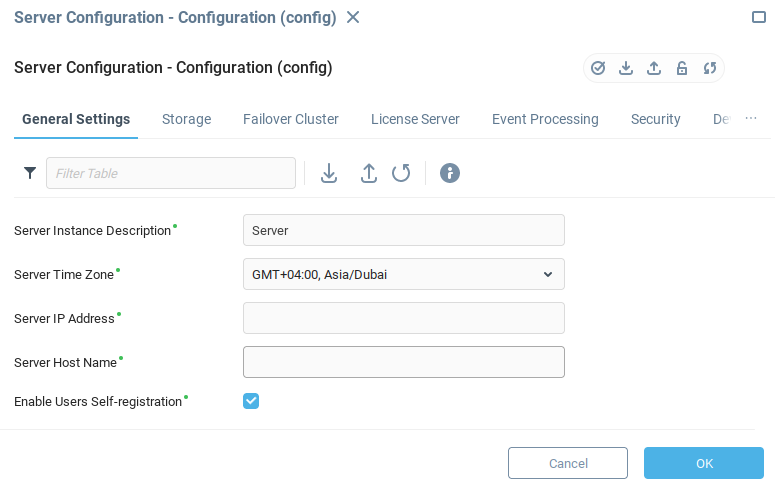
Grouping Support
This UI Procedure supports action grouping.
In the Web UI, the Properties Editor will contain only properties and their fields that are common to all contexts whose properties are being edited. The list of these contexts is shown in the header of the Properties Editor window:
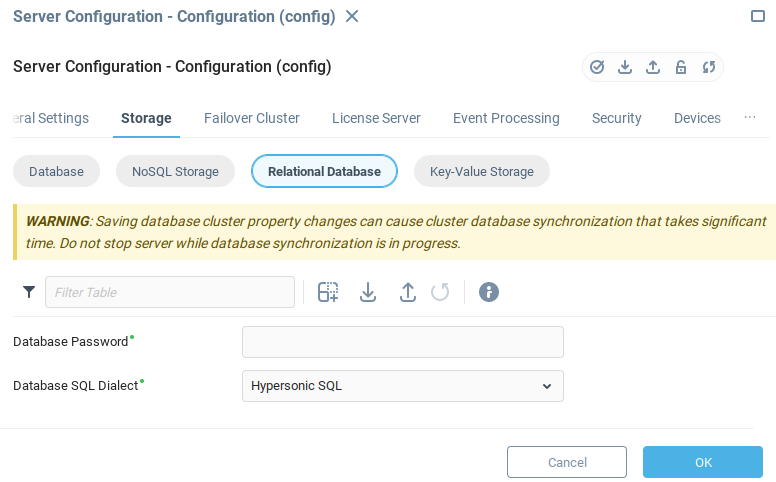
Note, that data shown in the Properties Editor is actually read from the first context of the list (so-called Master Context). However, all changes made in the Properties Editor will be applied to Master Context and all other edited contexts (Slave Contexts).
Edit Properties
Context. Context to show variables of.
Group. Group of properties to show.
Properties. List of properties to show. Enabled when Group is empty.
Simple Mode. When enabled, hides Properties Editor toolbar.
Use Dockable Frame. Defines whether a dockable frame or a modal dialog should be used.
Initially Read-Only. This flag controls read-only mode of Properties Editor. It is called initial because the mode can be toggled manually by Toggle Read-only Mode toolbar button after the dialog is opened.
Default Group. Indicates which group to initially display.
 | The following example shows how to control the default group when opening a Properties Editor using a binding in a Web UI dashboard.
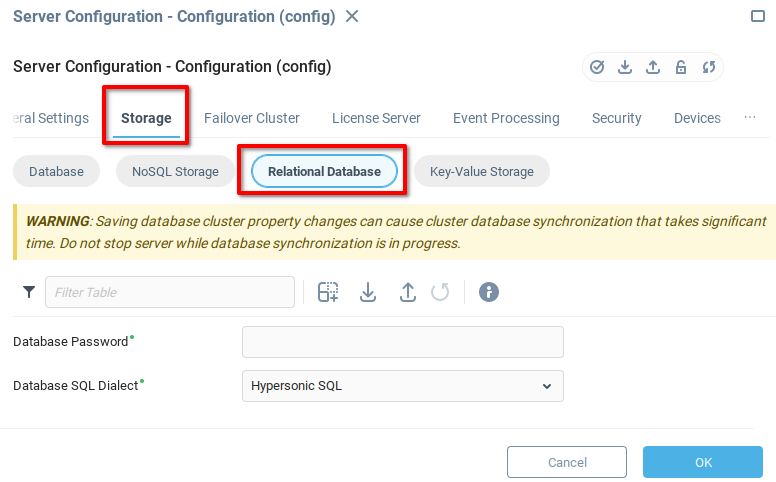
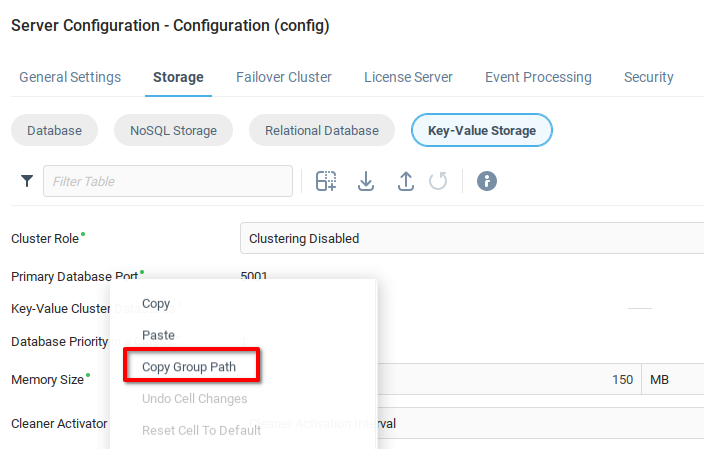
|
Was this page helpful?