Edit Context Permissions
Edit Context Permissions is a Configure action that is used to define which Iotellect Server users have access to a given context. The context permissions table has two fields:
User | Name and description of user account |
Permissions | The permission level the user has for the current context |
The table is not permanently stored on the server. It is generated on-the-fly when the Edit Context Permissions action is executed.
To generate this table, Iotellect Server reads the permission tables of all users in the system. If the permission level of a particular user for the current context is greater than None, a new record is added to the context permissions table, with the fields specified above (user and permissions).
 | The current user (whose username and password you are using to access this action) is not shown in the context permissions table, because a user may not modify his own permissions. |
You can add new records to the context permissions table while editing it, thus allowing new users to access this context.
When the context permissions table is saved, it is not stored "as is" on the server. Instead, the server modifies the permission tables of individual users according to the permissions defined in the table being saved.
Action Name: | perms |
Action Icon: |
|
Non-Interactive Mode: | Not Supported |
Permissions: | Accessible at Administrator permission level |
Example
Let's say the initial user permissions table for the user john looks like this:
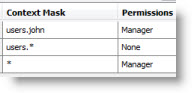
Next we execute the Edit Context Permissions Action from users.admin.alerts.water_level_warning (this context represents a "Water Level Warning" alert that is registered under the admin account). We'll see a permissions table similar to this:
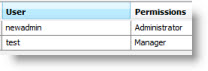
This particular table shows two users with access to this alert: the newadmin user has administrative access and test user has normal level of access. The admin user also has some permissions but we don't see them here because that's the account we're using right now.
Next we'll add a new record to context permissions table. Select john in the User field and Manager in Permissions field. The table should look like this:
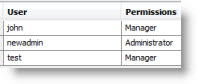
Next we'll save the changes and open the user permissions table for john again. We see that the table was modified so that he now has access to the "Water Level Warning" alert:
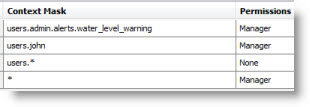
Now john has access to the "Water Level Warning" alert. He can see, configure and use it, for example, using the System Tree of Iotellect Client:
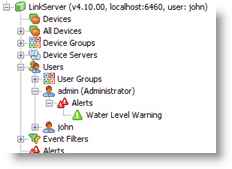
See Security and Permissions for more info.
Was this page helpful?
