Expression Builder
The Expression Builder component was designed to simplify writing of expressions in Expression Language. This component is used to edit expression text in a Data Table Editor.
Here is what the Expression Builder window looks like:
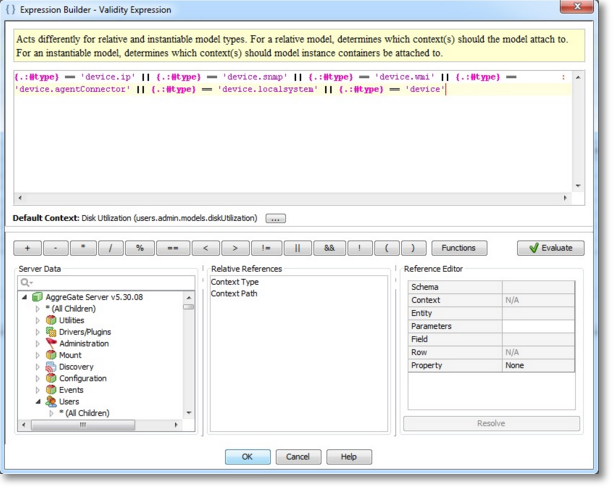
Expression Builder window consists of the following parts:
- Help Text Area at the top displays summary information about the expression. This panel is not visible if help text for the expression field is not provided.
- Expression Text Area that is used for directly editing expression text.
- Information Block displays names and descriptions of default context and default data table if predefined. The button at the end of "Default Context" line provides the possibility to define an arbitrary default context.
- Button Bar with two groups of buttons. Buttons on the left are used for inserting different operators and other Expression Language elements into the current caret position in expression area. Buttons on the right are used to validate expression syntax (Validate button) and calculate the expression result in the current environment (Evaluate button). There is also a Functions combo box, for quick insertion of functions.
- A Server Data area that contains an Entity Selector component. Double-clicking on any entity inserts its Reference into the current caret position in the expression area.
- A Components area that contains another Entity Selector allowing to insert references to widget component properties. This section is available only when editing widget binding expressions.
- A Relative References list (not visible on the above screenshot) that shows relative references available in the current environment. If no relative references are available, this part is not visible. Double-clicking on a reference inserts its textual representation into the current caret position in expression area.
 | Relative references are references with relative context part or with no context/entity specification at all. See References article for details. |
- A Reference Editor used to edit the reference that is currently selected in the expression area. Any part of a reference may be changed independently. When changes are made, expression text is updated. The Resolve button allows to calculate current value pointed by the edited reference.
- Evaluate button (can be also accessed via F5 or Ctrl+Enter keyboard shortcuts) allowing to calculate expression output. The button image changes from the green checkmark (
 ) to red cross (
) to red cross ( ) if syntax of the whole expression (or its selected part, if any) is incorrect.
) if syntax of the whole expression (or its selected part, if any) is incorrect. - Functions button that brings up the function selector, allowing to insert a function:
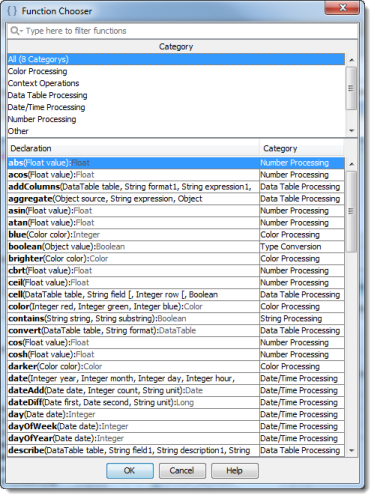
Evaluating Expressions in the Builder
Expression Builder allows to validate syntax of absolutely any expression. In most cases it's also possible to calculate the result that the expression will produce. This can be done since Expression Builder knows about the evaluation environment of current expression. However, the evaluation environment is not always complete, and in some cases it's not possible to evaluate the expression correctly from the Expression Builder. Here are some examples:
- If editing event filter expression, there is no specific event that provides data for the expression.
- Same applies for alert's event trigger expression - there is no event to test it with, and, thus, no "real" default data table in the expression evaluation environment.
Was this page helpful?