Resources Window
The resources window contains a tree of widget components and other objects (i.e. Button Groups). The root panel forms the root node of the tree. Normal components and containers are shown as nodes with different icons. Components held by a container or a pane (i.e. in the case of a Layered Panel) are shown as its child nodes.
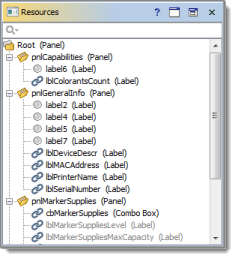
The resource tree may be used for selecting components and panes of multi-pane containers. When a component or pane is selected in the resource window, it is also selected in the work form. Its properties are shown in the Component Properties Window.
 | Invisible components (with Visible property set to FALSE) are shown in grey. |
Node Icons
| Root panel of the widget |
| Container component. |
| Regular component. |
| Regular component that has at least one binding (either incoming or outgoing). |
The context menu for a resource has the following operations:
- Edit Bindings. Open bindings related to this component for editing.
- Rename. This is the way to change the name of a component, container or pane.
- Delete. Permanently delete the selected node (container, component or pane). The context menu for a node may also contain some component-specific operations. For example, the context menu for a Tabbed Panel node contains an Add Tab item. Similarly, the Button Groups node has an Add Button Group operation.
- Clone. Make a copy of the component.
If selected node is a container, its context menu also has a Create submenu used to create a new widget component in this container.
 | The same menu appears when right-clicking a component in a Work Form. |
Renaming Components
Component's name is used to refer it by bindings. The component may be renamed using Rename menu item. Here is how renaming looks like:
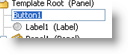
If the renamed component had any bindings, these bindings will be shown in the popup window to allow adjusting them to reflect component name change.
Searching/Filtering Components
Use the filter field on the top of resources window to display only components those names/types contain specified string.
Drag-and-Drop Operations
The resource tree supports the following Drag-and-Drop operations:
- If a component is dragged from a component palette and dropped on a container's node with Grid Layout, a new component is placed on the first free cell in the component's grid. If the container has no free cells, a new cell is created.
- If a component is dragged from a component palette and dropped on a container's node with Absolute Layout, a new component is placed at position X=0, Y=0.
- If a component is dragged from the work form and dropped on another component in the work form or resources tree, they exchange places.
Was this page helpful?



