Device Servers
A Device Server is a hardware device acting as a "bridge" between one or more Devices and the Iotellect Server. It has several important purposes:
Network-enabling one or more Devices
Allowing Iotellect Server to discover Devices
Connecting and logging in to the Iotellect Server on power-up and routing data between Iotellect Server and Device(s)
In Iotellect, every Device must be logically connected to the Iotellect Server through a Device Server. Physically, the Device Server may be implemented in several different ways:
As a separate hardware device. In this case, the Device may be connected to it using an RS-232, WiFi or ZigBee link.
As an embedded Ethernet module, built into the Device, hooked up to its existing components.
As a part of a programmable integrated circuit (IC) serving as the a main IC of a Device. In this case, Device Server logic is implemented by a special Agent application running on this IC.
 | It is important to remember that while a Device Server and a Device may be joined physically, Iotellect always treats them as two separate logical units. |
For a Device Server to connect to Iotellect Server and log in, you have to create a Device Server Account for it. A Device Server Account is a persistent record in the Iotellect Server database that says something like: Device Server named "device1" (same as Device Name setting of the Device Server) is owned by Iotellect Server user "user1" (corresponds to the Owner Name setting of the Device Server) and is permitted to login to Iotellect Server using the password "pass1".
 | Two terms are widely used in this article: hardware Device Server and Device Server Account. The difference between them is further described in a separate article. |
A Device Server Account also includes other settings that define how Iotellect Server treats data received from the Device Server and what type of data (i.e, whether to send commands or just a data stream, etc) it sends the Device Server. These settings are explained later on, in Device Server Properties.
A Device Server Account may or may not correspond to an existing hardware Device Server. Simply put, you can create an account even for a Device Server which doesn't exist.
 | If several Device Servers will to login using a the credentials for the same account, only one will be able to stay connected simultaneously. Every hardware Device Server should have a dedicated Device Server account. |
Device Server Accounts always belong to Iotellect Server users and are therefore registered under user accounts. Every user has his own set of Device Server Accounts.
By default, every user can manage his own Device Server Accounts. Users with enough permissions (including the default administrator) can also manage Device Server accounts belonging to other users.
 | All operations with Device Servers are affected by the Timeouts for Device Server Operations global settings of the Device Server plugin. |
How Device Servers Interact with Iotellect Server
After being powered-up, every hardware Device Server that is properly configured to work with Iotellect initiates a connection to Iotellect Server and completes a login sequence. When this sequence is complete, Iotellect Server passes control of this Iotellect Server to the Device Driver configured for it in its account. This driver determines what data is to be sent to the Device Server, and how to process data received from it.
When a Device Server is logged on to the Iotellect Server, you can:
Configure its internal settings.
Monitor data flowing to and from the Device Server
Control, configure and monitor Devices connected through it.
Creation of Device Server Accounts
There are three different ways to create Device Server Accounts:
Manual registration. This method is suitable if the Device Server was configured to work with Iotellect Server manually, and automatic registration of Device Server Accounts is disabled. In this case, the hardware Device Server will not be able to log in to the Iotellect Server until a corresponding account is created for it, using the New Device Server action of a Device Servers context. The Owner name setting of a hardware Device Server must match the name of the user owning this account, the Device name setting must be the same as the account name, and the passwords specified in the settings of the hardware Device Server and its account must also match. The Device Server's network settings should be configured so that it connects to the Iotellect Server on power-up. Then it will successfully log on.
Automatic registration. If the hardware Device Server was manually configured to connect to Iotellect Server, and automatic registration of Device Server Accounts is enabled, and a user exists whose name matches the Owner name setting of this hardware Device Server, a new Device Server Account will be automatically created when the hardware Device Server tries to log in to the Iotellect Server. See login sequence for details.
Registration using the "Connect External Device Server to Iotellect Server" procedure. When an external Device Server (one which isn't registered) is being configured to connect to the Iotellect Server on startup by the Iotellect Server itself, the corresponding Device Server Account is registered automatically during this operation. See this section for more information. This is the recommended procedure. It ensures that properties of the Device Server Account match to the settings of the hardware Device Server, and it's the easiest to perform.
Administering Device Servers
Two contexts are used to administer Device Servers: One is the general Device Servers context that acts as a container of all Device Server Accounts belonging to a particular user. The other is the Device Server context, corresponding to a single Device Server Account. There is one additional context that may used to manage Device Servers: All Device Servers context that is located under the Root context. This context provide access to all Device Servers in the system and grouped actions for them. It is visible only if current user has effective permission level Admin in the Root context. | 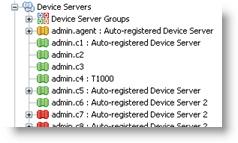 |
Login Sequence
This is how a hardware Device Server logs in to the Iotellect Server:
On power-up, the hardware Device Server establishes a TCP connection with the Iotellect Server. The address and port of the Iotellect Server are defined by the Destination IP and Destination Port settings of the hardware Device Server. If some problems occur during the connection, the Device Server plays an error pattern using its green and red status LEDs.
When the connection is established, the hardware Device Server starts exchanging commands with the Iotellect Server.
Iotellect Server verifies that the Device Server firmware is capable of working with it. If not, the connection process is aborted.
Iotellect Server inspects the Owner Name setting of the hardware Device Server. If a user account whose name matches this setting does not exist, the connection is aborted.
A similar inspection is performed for the value of the Device Name setting. If a Device Server Account with this name does not exist under the user account determined on the previous step, the connection is aborted. However, if both Enable Automatic Registration of Device Servers in Device Servers Plugin user-level configuration and Iotellect Server Auto-registration in the settings of the hardware Device Server are enabled, a new Device Server Account is now created. See Auto-registration of Device Server Accounts for more information.
If the Device Server account exists but is blocked, the connection is also aborted.
If the password defined in the settings of the hardware Device Server does not match the password defined in Device Server Account properties, the connection is aborted.
The Device Server is registered in DNS if this option is enabled in account properties
If Device Driver setting is set to Auto Detect, Iotellect Server asks Device Server which Device Driver is desired for it. When Device Server provides type of driver, it is stored in the settings of Device Server account and will be used during subsequent logins. If Device Server is unable to provide driver type, Dynamic DNS driver will be used for this account.
The Device Driver defined in the settings of the Device Server Account starts processing data received from the hardware Device Server and the Device(s) connected to it.
Auto-Registration of Device Server Accounts
This feature allows Device Servers which are unknown to the Iotellect Server (i.e. which have no corresponding Device Server Account) to register automatically on the server.
For this to work, several conditions have to be true:
The hardware Device Server must be property configured to connect to the Iotellect Server on power up,
The Iotellect Server Auto-registration (AR) setting of the hardware Device Server that is supposed to auto-register itself has to be enabled,
The Enable Automatic Registration of Device Servers parameter must be also enabled in the in Device Servers Plugin user-level configuration or user those name matches the Owner name of the hardware Device Server
Once these conditions are met, and the Device Server tries to log in to the Iotellect Server when it is not yet registered (i.e. has no Device Server Account), Iotellect Server creates a new Device Server account with the default settings for it. After auto-registration takes place, hardware Device Server disconnects from the server and reconnects within several seconds. It now has an account, and should be able to log in.
See the login sequence for more information.
 | Auto-registration should be disabled in production systems for security reasons. It is suggested to enable it for a limited time only to speed up deployment of the Iotellect in your facility. |
Device Server Account Properties
These properties may be accessed using the Edit Device Server Properties action from any Device Server context.
Owner Name | Username for the Device Server owner. Corresponds to the Owner Name setting of the Device Server. Read-only property. | |
Device Server Name | Name of Device Server Account (also, name of the Device Server context). Corresponds to the Device Name setting of the Device Server. Read-only property. | |
Password | Account password. Device Server must use the same password during its login sequence. | |
Description | Comments about the account or hardware Device Server. | |
Register in DNS | Defines if the Device Server should be registered in DNS during its login to Iotellect Server. | |
Blocked | Device Server is not allowed to log in if its account is blocked. | |
Inband commands allowed for client | Indicates that the Device Driver associated with this account may send commands to Device Server. Most device drivers do not send commands on their own, but some of drivers forward commands received from the third-party client application that controls the hardware Device Server. For these commands to transfer to the Device Server reliably, this setting must be enabled. The word "inband" here merely refers to the fact that the commands are embedded within the TCP data stream going from the Iotellect Server to the Device Server. All commands are "inband" in Iotellect Server - this is just a legacy designation, from a time when Device Servers were normally controlled over UDP (outside of the TCP data stream, and thus, "out of band"). This option should be disabled in most cases, unless you know it should be used with your device driver. | |
 | If the device driver sends or forwards inband commands to the Device Server while this option is disabled, the Device Server won't be expecting the commands and won't "understand" them. Thus, the stream of data arriving to it will be considered "corrupted". | |
Time Zone | Time zone where this Device Server and all connected Devices are located. More information on this can be found under Dealing with Time Zones. | |
Device Driver | Defines which Device Driver is used by Iotellect Server to work with this Device Server. Auto Detect value causes Iotellect Server to ask Device Server about the desired driver type during its first login. Auto-detected driver type will be stored in account properties and used during future logins of this Device Server. | |
Editing Settings of Hardware Device Server
You can change the settings of hardware Device Servers when they're online (connected to the Iotellect Server). This feature was previously implemented in the DS Manager software shipped by Iotellect. Device Server settings are accessible using the Configure Device Server action from any Device Server context. Once the new settings are saved, the user is prompted to reboot the Device Server.
 | Changing some settings (such as Network Settings) of the hardware Device Server may prevent it from connecting to the Iotellect Server after reboot. In this case it may become completely unavailable for Iotellect, especially if it is located in a remote local area network protected by firewall or other methods. Be careful when editing settings of the hardware Device Server. |
Here is what a Device Server settings dialog looks like in Iotellect Client:
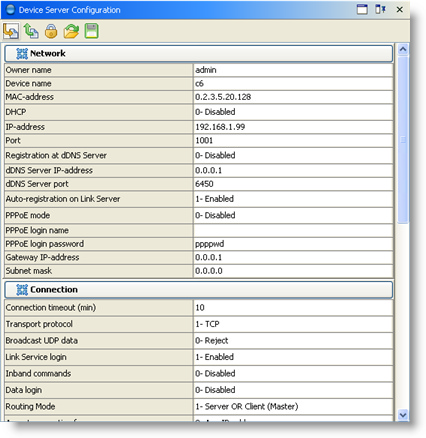
Device Server Status
You can use the View Device Server Status action of any Device Server context to see what's going on with it:
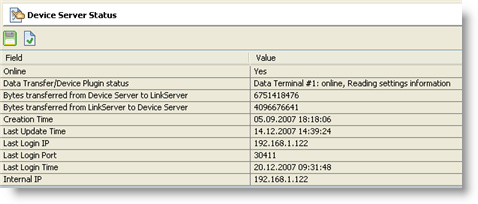
Account status includes the following:
Online | Indicates that Device Server is online (connected to the Iotellect Server and logged in). |
Device Driver status | Status of the Device Driver. Reported by the driver itself and thus is driver-dependent. |
Bytes transferred from Device Server to Iotellect Server | Amount of data sent to Device Server. |
Bytes transferred from Iotellect Server to Device Server | Amount of data received from Device Server. |
Creation Time | Read-only property, showing when account was created. |
Last Update Time | Read-only property, showing when account properties were last updated. |
Last Login IP | IP address from which Device Server last logged in. This is an "external" address, i.e. an address on which the Device Server is visible to the Iotellect Server. |
Last Login Port | Port number from which Device Server logged in last time. |
Last Login Time | Time when Device Server logged in last time. |
Internal IP | The internal IP that was set in Device Server when it last logged in. This is the Device Server's address in its local network. It the IP Address setting on the Device Server. It may or may not be the same as the "external" address (Last Login IP, above). |
Other Device Server Operations
Two other operations can be executed on Device Servers:
Reboot
Buzz
These may be accessed through any Device Server context.
Buzzing
Buzz lets you to visually match a Device Server Account to an actual physical Device Server. It makes the hardware Iotellect Serverplay a fast-blinking pattern on its red and green status LEDs. This way you can easily identify which Iotellect Server a particular account corresponds to.
Rebooting
This operation reboots the hardware Device Server. Rebooting may be required when settings of Device Server were changed in order to activate them.
Data Flow Monitoring
This lets you monitor the raw data being sent and received from a hardware Device Server in real-time, and view a log of the data routed earlier.
You can use the View Data Flow action of any Device Server context to access this function. This action starts an Event Log that monitors two event types:
Device Server to Iotellect Server (in)
Iotellect Server to Device Server (out)
You can view both real-time occurrences and the history of these events. Open a particular event to view all its data if there's not enough space to show it in the Event Log itself.
Here is what monitoring the data flow looks like in Iotellect Client:
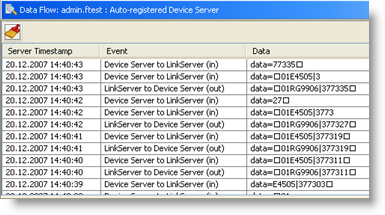
Was this page helpful?