Auto Run
The Auto Run allows actions to be executed automatically when a user logs into Iotellect. The most typical use for Auto Run is opening your app’s home dashboard.
Since every Application has its’s own dedicated web URL that opens its home dashboard by default, the use of Auto Run is mostly limited to cases where Iotellect is accessed via its “default” URL.
Actions are launched in the same order as they appear under the Auto Run context. Children of this context may be reordered. Iotellect Client users may use reordering feature of the System Tree for that, while other Iotellect Server User Interfaces provide similar facilities.
Unlike actions launched "directly" (e.g. from the System Tree of Iotellect Client), actions started using Auto-Run facility may use custom execution parameters.
 | Every user has his own set of Auto Run Actions. |
 | Related tutorial: Creating a Dashboard to Monitor a Device |
Reordering Auto Run Actions
It's possible to change the order of auto-started actions execution using the System Tree of Iotellect Client:
Open Auto Run node under Users => Your_Username
Drag one of the actions and drop it in between two other actions (or in the beginning/end of the list)
See Node Reordering section for details.
 | It's not possible to reorder actions using the Auto Run container located right under the Server node of System Tree because this container mixes auto run actions that belong to different system users. |
Administering Auto Run
Two contexts are used to administer the automatically started actions: One is the general Auto Run context, which serves as a container. The other is the Auto Run Action context, which holds the information for one auto-started action. | 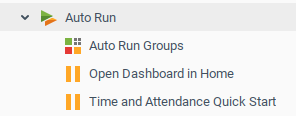 |
Launching Widgets, Reports and Dashboards via Auto Run
Widgets, reports, dashboards and several other system objects can be absolute and relative. While an absolute object is launched per se, relative objects are started over a certain context that serves as a data source.
Thus, adding relative object's launch action to auto run directly won't let the system know what context should it be started for. Instead, object's launch action located in the target context should be added to auto run.
 | Example: Assuming there is a Traffic Chart relative widget that is valid for all network devices. You can add traffic chart of a certain device to auto run. To do that:
|
Was this page helpful?