Data Export/Import
Data Table Editor has embedded support for data exporting/importing from a number of well-known file formats. Here is a list of supported formats:
Extension | Description | Export Supported | Import Supported | Notes |
TBL | Iotellect Native Format | Yes | Yes | Data Table is encoded according to Data Table Encoding standard and written to a file. |
XML | Extensible Markup Language | Yes | Yes | Data Table is encoded according to Data Tables XML Encoding standard and written to a file. |
HTML | Hypertext Markup Language | Yes | No | See example below. |
CSV | Character Separated Values | Yes | Yes | User may specify a number of CSV encoding/decoding settings before export/import takes place. |
XLS | Microsoft Excel | Yes | No |
During import operation, data read from a file is not inserted into Data Table Editor as is. Instead, it is merged with the data currently contained in the Data Table Editor using a Data Table Smart Copy operation.
 | Properties import procedure cannot just override values contained in the editor with ones read from a Excel file because they may have different format. But in any case the best efforts are made to import as much data as possible. |
 | Values of read-only fields are not imported. Therefore, prior to import you might need to remove records with read-only fields that need to be modified. |
When importing data, it is possible to choose what fields will be imported. You can only import fields that exist both in the imported Data Table and Data Table currently being edited, and are writable in the table being edited:
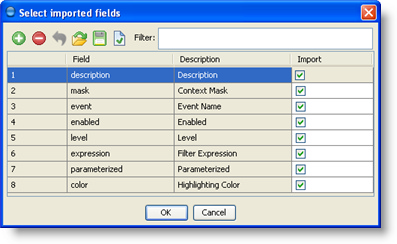
If you are exporting to or importing from a Character Separated Values (CSV) file, you will be prompted to specify CSV encoding/decoding options.
Examples
Original Data Table:
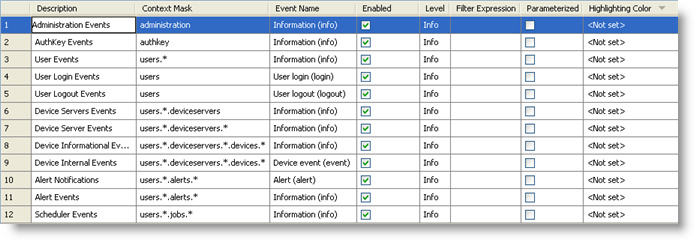
The same table exported to CSV format (Header Record contains field descriptions, screenshot taken in a text editor):
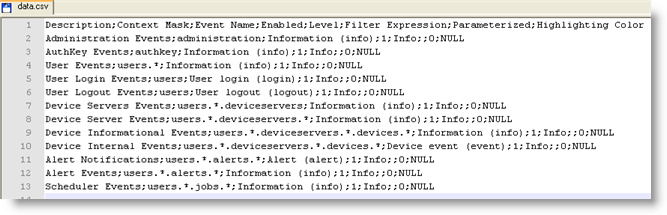
The same table exported to HTML format (as shown in a web browser):
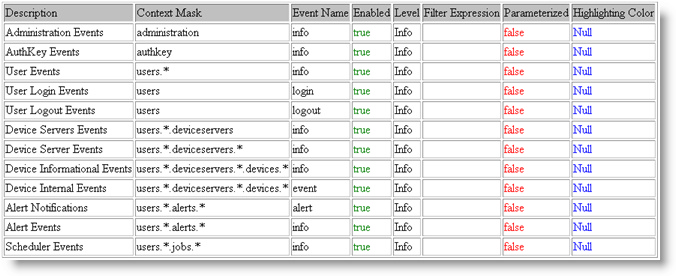
The same table exported to XLS format (as shown in Microsoft Excel):
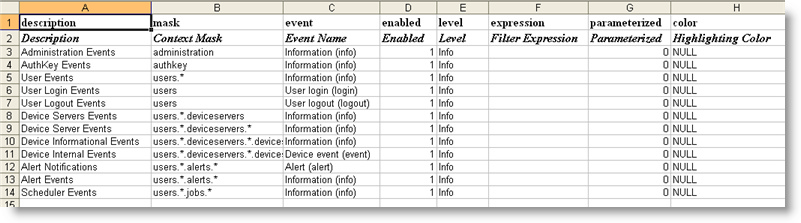
Was this page helpful?