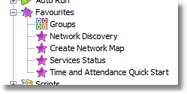Favorites
The Iotellect interface is rich in functionality, and the context tree can get quite deep and complex. To make navigation easier, Favorites have been implemented.
Favorites allow Iotellect users to execute commonly-used actions with a single mouse click. You don't have to "dig" in the context tree -- you can have instant access to whatever you use the most via the Favorites, which work like "shortcuts" or "quick links" leading to various contexts.
 | Favorites module is deprecated in favor of Dashboards. Dashboards provide a much more flexible method of navigation to commonly used operations. |
The Favorites are easy to locate in all Iotellect user interfaces. For example, this is what they look like in Iotellect Client:

The following columns are displayed in the table:
Number: This is the line number of the favorite in the table.
Description: This is a textual description of the action which will be executed (can be changed by the user).
Server: This is the server on which the favorite is configured.
Context Mask: This is the context mask to which the favorite applies or description of the context, if the mask resolves to a single context (i.e, does not contain any wildcards).
Action: This is the description of the Action which will be executed on the context mask when the favorite is launched.
Every line in the table functions as a link. When the line is clicked, the Favorite is launched. You can click any column.
In the Iotellect Client, when a workspace contains several server connections, the resulting favorites table includes all favorites that are available under all accounts. In effect, the favorites are collected from all Iotellect Server connections and displayed in one unified table in the Iotellect Client. This lets you use just one Favorites table to navigate all over your "Iotellect Universe".
Unlike actions launched "directly" (e.g. from the System Tree of Iotellect Client), actions started using Favorites facility may use custom execution parameters.
 | Every user has his own set of Favorites. |
 | Related tutorial: Performing an Action With Multiple Devices |
Administering Favorites
Two contexts are used to administer the automatically started actions: One is the general Favorites context, which serves as a container. The other is the Favorite context, which holds the information for one particular favorite item. |
|
Launching Widgets, Reports and Dashboards via Favorites
Widgets, reports, dashboards and several other system objects can be absolute and relative. While an absolute object is launched per se, relative objects are started over a certain context that serves as a data source.
Thus, adding relative object's launch action to favorites directly won't let the system know what context should it be started for when a favorite is clicked. Instead, object's launch action located in a target context should be added to favorites.
 | Example: Assuming there is a Traffic Chart relative widget that is valid for all network devices. You can add traffic chart of a certain device to favorites. To do that:
|
Was this page helpful?