An two-state button. Toggle buttons may be used within Button Groups to create a group of buttons in which only one button at a time can be selected. |
|
This is what a toggle button looks like:
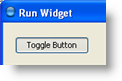
 | If a toggle button is a member of a Button Group, it can be released only by pressing another button in the same group. |
Common Properties
Width, Height, Bindings, Enabled, Visible, Foreground, Background, Opaque, Border, Font, Cursor, Tooltip, Focusable, Popup Menu
Custom Properties
Text
Text of button label.
Property name: text
Property type: String
Selected
Flag indicating that toggle button is selected (pressed).
Property name: selected
Property type: Boolean
Alignment
Horizontal alignment of text within button display area.
Possible values:
Description | Value |
Left | 2 |
Center | 0 |
Right | 4 |
Property name: horizontalAlignment
Property type: Integer
Vertical Alignment
Vertical alignment of text within button display area.
Possible values:
Description | Value |
Top | 1 |
Center | 0 |
Bottom | 3 |
Property name: verticalAlignment
Property type: Integer
Margins
Space between the border and the label at each of its edges. Margins value has the following fields:
Field | Name | Type |
Top | top | Integer |
Left | left | Integer |
Bottom | bottom | Integer |
Right | right | Integer |
Property name: margins
Property type: DataTable
Button group to which the button belongs.
Property name: buttonGroupID
Property type: String
Value
Value associated with the toggle button.
Property name: value
Property type: String
Icon
Image shown on the button. If NULL, no image will be shown.
Property name: icon
Property type: Data Block
Icon Text Gap
Defines the space between the text and the icon.
Property name: iconTextGap
Property type: Integer
Pressed Icon
Image shown on the button when the button is pressed. If NULL, the default image will be shown.
Property name: pressedIcon
Property type: Data Block
Disabled Icon
Image shown on the button when the button is disabled. If NULL, the Disabled Icon will be auto-generated from normal Icon.
Property name: disabledIcon
Property type: Data Block
Selected Icon
Image shown on the button when the button is selected. If NULL, the default image will be shown.
Property name: selectedIcon
Property type: Data Block
Rollover Icon
Image shown on the button when a mouse hovered over the button. If NULL, the default image will be shown.
Property name: rolloverIcon
Property type: Data Block
Common Events
Hidden, Shown, Moved, Resized, Mouse Clicked, Mouse Pressed, Mouse Released, Mouse Entered, Mouse Exited, Mouse Moved, Mouse Wheel Moved, Key Typed, Key Pressed, Key Released, Focus Gained, Focus Lost
Was this page helpful?
