Server Node
The Server System Tree node is the root of all nodes associated with a particular Iotellect Server. It provides access to basic server control operations.

This node has the following states:
Connected (
 )
)Connected with warnings (
 )
)Disconnected (
 )
)Disabled (
 )
)
Connection with the server is automatically established when the node is added or Iotellect Client is launched. If connection or login fails for some reason (server not available, invalid password etc.), the node is shown in Disconnected state.
If login fails, you will be prompted to register a new user account on the server:
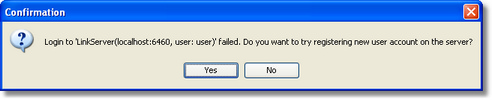
Registering a new account is possible only if "Users self-registration" global configuration option is enabled in Iotellect Server global configuration. You'll get the prompt even if this option is disabled on the server, because Iotellect Client has no way of telling whether or not it's enabled.
Iotellect Client constantly monitors the connection with every Iotellect Server. If the server becomes unavailable at any time, the node is shown as Disconnected.
If a Server node is in the Disconnected state, Iotellect Client will periodically attempt to connect to it. To manually initiate a connection attempt, double-click the node.
Custom Actions
Edit Server Connection Parameters
This is a default action when connection with the server is established. If not, double clicking on a node causes Iotellect Client to try connecting to the Iotellect Server.
This action is used to change the settings for the current Server Connection:
IP Address or Host Name. Address of the server.
Port Number. Port used for Iotellect Client connections.
Username. Name of user account on the server.
Password. User account password.
Description. Server name or other textual description of account.
Disabled. Flag that indicates that the account is disabled. Iotellect Client does not attempt to establish a connection using disabled accounts.
Connection Timeout. Specifies how long will the client wait until a non-responding server will be considered unavailable. This parameter should be increased for remote servers available via slow or unreliable connections.
Command Timeout. Specifies maximum execution time for a single command. This parameter should be increased in rare cases when the server has some extremely slow operations, e.g. building of a report may take several hours.
Remove Server Connection
Permanently removes the Server Connection from the workspace.
Open Server Log
Opens an Event Log that shows events from the server log. Only Info-level events (or higher) are shown. This action is available only if Iotellect Client is running in admin mode.
Open Device Browser
Opens a Device Browser component for the current server. This action is available only if Iotellect Client is running in admin mode.
View Connection Statistics
Shows statistical information related to this server connection:
Connection duration
Number of commands executed via connection
Average server response time
Incoming traffic
Outgoing traffic
Number of failed (non-replied) commands
This action is available only if Iotellect Client is running in admin mode.
Was this page helpful?