Formatted Text Field
Formatted Text Field is a component that allows editing a single line of text and supports formatting arbitrary values. |
|
Here is what a formatted text field looks like:
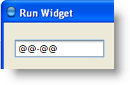
Common Properties
Width, Height, Bindings, Enabled, Visible, Foreground, Background, Opaque, Border, Font, Cursor, Tooltip, Focusable, Popup Menu
Custom Properties
Text
Default text in the text field.
Property name: text
Property type: String
Editable
This flag indicates that text in the text field can be changed. The primary difference between non-editable and non-enabled components is that text in a non-editable component is not grayed out and may be selected using the mouse.
Property name: editable
Property type: Boolean
Onscreen Keyboard
Defines whether this component should support onscreen keyboard for text input. See touchscreen support for details.
Possible choices are:
- None - don't use onscreen keyboard
- Single Click - show the keyboard upon any click in the component area
- Double Click - show the keyboard only if component is double-clicked
Property name: onscreenKeyboard
Property type: Integer
Alignment
Horizontal alignment of text within label display area.
Possible values:
Description | Value |
Left | 2 |
Center | 0 |
Right | 4 |
Property name: horizontalAlignment
Property type: Integer
Validation Mode
Select regular expression or mask field validation.
Possible values:
Description | Value |
Mask | 0 |
Regular Expression | 1 |
Property name: validationMode
Property type: Integer
 | Mask, Valid Characters, Invalid Characters, Placeholder and Placeholder Character are only enabled when Validation Mode is Mask. Regular Expression in only enabled when Validation Mode is Regular Expression. |
Mask
Mask validation pattern. This parameter specifies the set of characters that can be typed at each position in the field. Validation against mask performs on each typing symbol, so it allows to input allowed symbols only.
The following characters can be specified:
Character | Description |
# | Any number. |
' | Escape character, used to escape any of the special formatting characters. |
U | Any character. All lowercase letters are mapped to upper case. |
L | Any character. All upper case letters are mapped to lower case. |
A | Any character or number. |
? | Any character. |
* | Anything. |
H | Any hex character (0-9, a-f or A-F). |
 | Mask property works together with Valid Characters and Invalid Characters (see below):
|
Property name: mask
Property type: String
Valid Characters
A list of characters that will be valid in any position of final value. Thus, if Valid Characters is non-null, symbol will be valid if it appears inside Valid Characters string and matches the mask.
Property name: validCharacters
Property type: String
Invalid Characters
A list of characters that will not be valid in any position of final value independently to the Mask.
Property name: invalidCharacters
Property type: String
Placeholder
The string to use if the value does not completely fill in the mask. A NULL value implies the Placeholder Character should be used.
When initially formatting a value if the length of the string is less than the length of the mask, two things can happen. Either the Placeholder string will be used, or the Placeholder Character will be used. Precedence is given to the placeholder string.
The placeholder String is only used on the initial format, on subsequent formats only the placeholder character will be used.
Property name: placeholder
Property type: String
Placeholder Character
The character to use in place of characters that are not present in the value, i.e. the user must fill them in. The default value is a space.
This is only applicable if the Placeholder string has not been specified, or does not completely fill in the mask.
Property name: placeholderCharacter
Property type: String
Regular Expression
The regular expression pattern to use for value validation if Validation Mode is set to Regular Expression. Validation against the pattern is occurred on lost focus or pressing 'enter' key. If entered text not satisfies the pattern the value will be reset to previous correct value.
Property name: regEx
Property type: String
Overwrites Text
Configures the behavior when inserting characters. If this parameter is true, new characters overwrite existing characters in the field.
Property name: overwritesText
Property type: Boolean
Focus Lost Behaviour
Controls what happens when formatted text field loses focus.
Description | Value | Notes |
Commit | 0 | Commit the value. If the value being edited isn't considered a legal value then the value will not change, and then edited value will persist. |
Commit Or Revert | 1 | Similar to Commit, but if the value isn't legal, behave like Revert. |
Revert | 2 | Revert the display to match the default, possibly losing the current edit. |
Persist | 3 | Do nothing, i.e. don't update the value. |
Property name: focusLostBehaviour
Property type: Boolean
Common Events
Hidden, Shown, Moved, Resized, Mouse Clicked, Mouse Pressed, Mouse Released, Mouse Entered, Mouse Exited, Mouse Moved, Mouse Wheel Moved, Key Typed, Key Pressed, Key Released, Focus Gained, Focus Lost
Custom Events
Caret Update
This event fires each time when a caret is moved or any text is entered in the component.
Event name: caretUpdate
Event fields:
Field | Name | Type | Description |
ID | id | Integer | Event type ID. |
Dot | dot | Integer | The location of the caret. |
Mark | mark | Integer | The location of other end of a logical selection. If there is no selection, this will be the same as dot. |
Was this page helpful?
