Managing MIB Files
MIB files describe pieces of management information that agents can provide. A set of MIB files loaded and compiled Iotellect Network Manager forms a MIB configuration, used to interpret the data received from SNMP agents. If the data obtained is not properly described, manager will be unable to process it. Such data will be displayed in "raw" form. Therefore, a full and correct MIB configuration is extremely important for successful network monitoring.
There are thousands of MIB files available for various network resources. They are periodically updated to add new functionality, remove ambiguities and fix defects. Full-fledged MIB configuration functionality allowing to add and use vendor-specific MIBs it essential for enterprise network management solutions.
MIB Files Directory
In Iotellect, MIB configuration is supported by SNMP device driver. MIB files, their statuses and associated options are represented as records in a MIB Files Directory (mibDirectory) tabular variable. Users can manage MIB configuration by manipulating this variable. It can be accessed at the MIB Files Directory tab of SNMP Device Driver Properties window. To open the properties window, double-click SNMP node under Drivers/Plugins item in the System Tree.
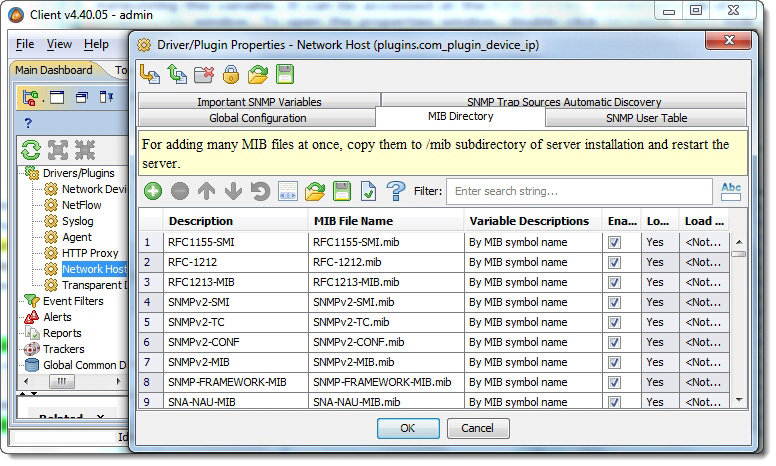
Load Order
Definitions in MIB files can reference definitions from other MIB files. Accordingly, a MIB file can be dependent on another MIB in the directory. Therefore the loading order of MIB files is important. Incorrect order can greatly slow down MIBs loading and lead to compilation errors caused by to unresolved references.
Iotellect Network Manager loads MIB files in the same order as they appear in the MIB Files Directory table. If you want to change the order, move rows up or down.
Adding MIB Files
You can add a MIB file to the configuration through the Add MIB Files action of the SNMP Driver. Upload the file, specify a description, and select SNMP variables description method for the MIB. Alternatively you can copy one or several MIB files to the /mib subdirectory of Iotellect Server installation and restart the server. The status of the MIB files and load errors are available in the corresponding fields of the MIB directory record.
 | Adding MIB files with a large number of entities and recursive entity definitions requires a sufficient stack size to be configured for the JVM running Iotellect. Insufficient stack size will result in a Stack Overflow error when adding large MIB files. See Adjusting Memory Usage for more information on how to configure the stack size with the |
Disabling and Removing MIB Files
If a MIB files should be excluded from the server configuration, it can be disabled by removing the checkmark in the Enabled field. The MIB file will remain in the Directory and can be enabled again.
If you want to permanently remove a MIB file from the Directory:
Choose Remove MIB File item in the context menu of the SNMP node under Drivers/Plugins item in the System Tree. Select the MIB file you want to delete from both disk and MIB Directory.
Right-click on a MIB File while browsing MIB Directory table. Select Remove MIB File from context menu.
Editing MIB Files
A MIB file from the Directory can be edited right in Iotellect Network Manager. The MIB editor supports syntax highlighting. There are two ways to start editing:
Choose Edit MIB File item in the context menu of the SNMP node under Drivers/Plugins item in the System Tree. Select the MIB file you want to edit from the drop-down list.
Right-click on a MIB File while browsing MIB Directory table. Select Edit MIB File from context menu.
Was this page helpful?