Properties Editor
The Properties Editor is used to change the properties of different contexts. For example, settings for Iotellect Server itself and Devices are edited in a Properties Editor.
 | Technically, the Properties Editor allows changing the values of one of more variables (properties) of a context. When the editor starts up for a given context, it loads the value of every variable for the context, and then allows the user to edit these values and writes them back to the context. |
Every property (variable) is edited in a separate Data Table Editor component, because a property is actually a single Data Table.
The Properties Editor consists of a Toolbar and a Properties Pane:
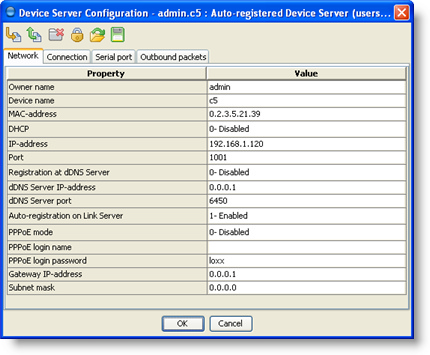
Toolbar
| Reload. Reloads values of all properties from the source context. Values that were recently changed in the editor are lost. |
| Save. Saves values of changed properties to the source context. Saved values are marked as unchanged. |
| Enable/Disable Tabbed Layout. Switches Properties Editor from tabbed layout to single page layout and back. |
| Toggle Read-only. Temporarily switches editor to and from the read-only mode. |
| Import properties. Import values of properties from the file. |
| Export properties. Export values of properties to the file. |
| Help. Shows documentation for the properties being edited. |
If Properties Editor is shown inside a dialog window, it has OK and Cancel buttons. The OK button saves the values of any properties which were modified, and closes the dialog. The Cancel button aborts the operation without saving.
Most elements of the Properties Editor, as well as the actual properties, often have tooltips. These appear when the mouse cursor hovers over the element for some time.
The context menu is shown when right-clicking one of the properties in the Properties Editor. It contains a list of Variable-Related Actions that "know" what to do with the selected variable. The number and types of available Variable-Related actions depend on the type of variable for which the context menu is shown.
Properties Editor Modes
The Properties Editor may work in two modes:
- Normal mode
- Read-only mode
Read-only mode doesn't allow properties to be edited or saved.
There are also two representation modes of Properties Editor:
- Simple Mode
- Expanded Mode
Property Representation Modes
Simple Mode
In Simple Mode, every Data Table Editor representing the value of a single property is shown directly in the Properties Pane. It is not opened in a separate window. On the below picture, a Data Table Editor containing the value for a single property is marked with a red rectangle:
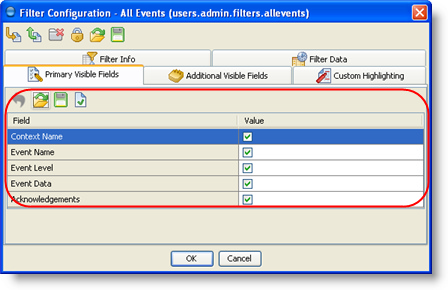
If tabbed layout is enabled, the value of every property is shown in a separate tab. The property's name and detailed description are shown in a tooltip of its tab:
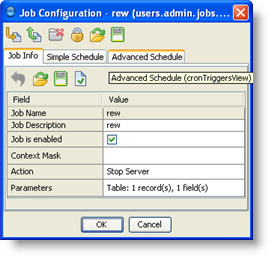
If tabbed layout is disabled, all properties are shown on a single page. The value of each property is shown in a separate collapsible pane. This pane may be collapsed and expanded by clicking on it. The property's name and detailed description are shown in a tooltip of its collapsible pane:
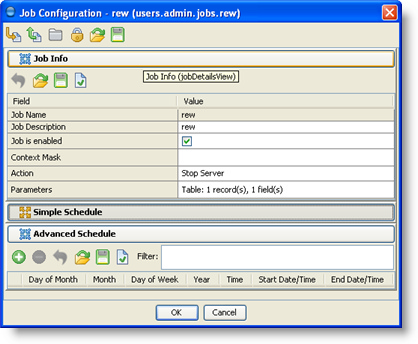
Expanded Mode
In Expanded Mode, properties are grouped according to their variable group. Properties of every group are represented as a table with two or three columns. The first column is optional, and may contain a status icon for the property. The properties editor constantly monitors the status of every variable and updates the status icon with every change. Hovering the mouse over the icon pops up a tooltip with the status details:
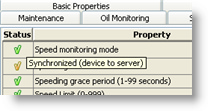
The Property column contains property descriptions. Cell tooltips provide information about each property's name and its detailed description:
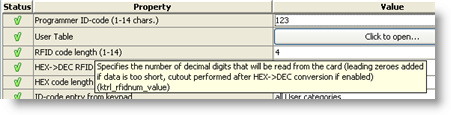
The third column's contents changes according to the variable definition of the context being edited. If the Data Table representing the value of a property always has just a single field with a single record, the Data Table Editor is shown directly in the third column. In other cases, the third column will contain a [Click to open...] button, which would open a Data Table Editor in a new window. A Data Table Editor that is embedded into the table is marked in red on the picture below:
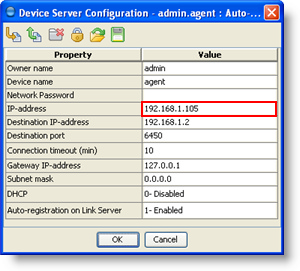
If tabbed layout is enabled, the properties of each group are shown in a separate tab. Group names are shown as tab headers:
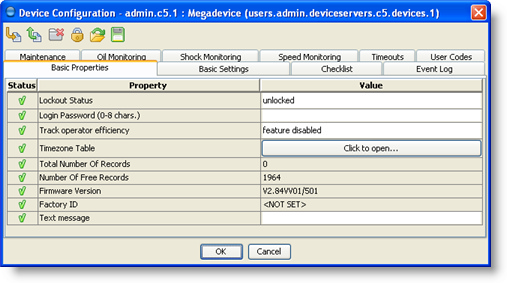
If tabbed layout is disabled, all properties are shown on a single page. The properties of every group are shown in a separate collapsible pane. This pane may be collapsed and expanded by clicking on it. Group names are shown as headers of collapsible panes:
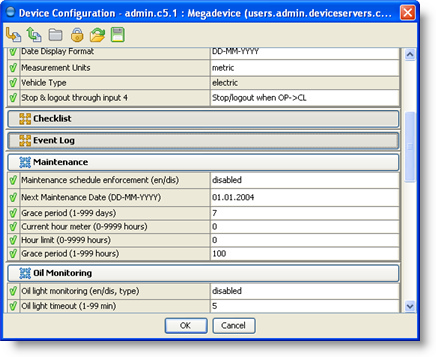
In expanded mode, the background color of modified properties changes from gray to dark gray:
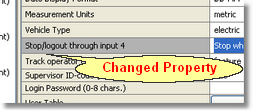
Importing and Exporting Properties
Properties can be exported to and imported from external files. By default, property files have a .prs extension. Properties in these files are encoded using the Properties XML Encoding format.
Properties are imported by name: if the Properties Editor contains a property with the same name as one saved in the file, their values are merged by a Data Table Smart Copy operation.
 | Properties import procedure cannot just override values contained in the editor with ones read from a file because they may have different format. But in any case the best efforts are made to import as much data as possible. |
Alt-L | Reload properties |
Alt-S | Save properties |
Was this page helpful?








