Managing Raw Attendance Events
Raw attendance events are events coming in from time recorders. Each event has three fields:
Time Recorder Timestamp | This is the time, as reported from the time recording device. It may be different than the server time (due to time zone differences, etc.) |
Card ID | This should be linked to a specific cardholder in the system. |
Type | Can be In or Out. |
Iotellect adds information to each event:
Server Timestamp | What was the local time at the server when this event was received. |
Cardholder | What cardholder is associated with this card. |
All of this information can be viewed using the Event Log:

to View Time Recorder Events in the Event Log
If you're not sure what the event log is, you can read the Event Log topic covering it in detail. The explanation below assumes you have some familiarity with the log itself:
- Click the Filter listbox (top left in the screenshot above) and select Time Recorder Events - (your username)
- The Filter Parameters dialog appears:
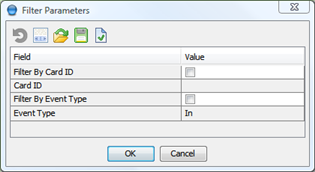
Filter by Card ID: If you're looking for the events related to one specific badge or card. Note that this is a card ID - not a cardholder name.
Card ID: The ID you wish to filter by (if any)
Filter by Event Type: Toggle this to filter by IN or OUT events.
Event Type: Select IN or OUT to specify what you wish to filter by.
- Click OK to filter according to the parameters you selected. Not choosing any parameters would match the widest set of events. Note that you will get only events from time recorders owned by you.
Deleting and Acknowledging Events
When right-clicking an event in the event log, you get a context menu. You can:
Show event data: Get more information about the event, such as card ID, etc.
Acknowledge event: Enter acknowledgement (operator text) concerning this event.
View acknowledgements: If there are any.
Delete Event: This would completely erase the event, thus making it nonexistent for all reports as well.
Related Actions: Several other operations you could do with the context which generated the event, such as reboot it. Yes -- you may be able reboot the actual time and attendance terminal using the event context menu. It's not meant for that, but it's nice to know you have the option.
Was this page helpful?