There are three menus in Iotellect Client Main Menu: File, View and Help.
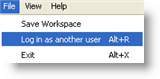
- Save Workspace. Saves current workspace immediately, without waiting until shutdown.
- Switch Workspace. Saves and closes current workspace and allows another one to be loaded. (Alt+R)
- Exit. Save current workspace and exit Iotellect Client. (Alt+X)
- Reset layout. Set sizes and positions of all windows and components to default.
- System Tree. Show/hide System Tree. When the System Tree is shown, this item has a check mark next to it.
- Favorites. Show/hide Favorites. When the favorites are shown, this item has a check mark next to it.
- Trackers. Show/hide Trackers. When the trackers are shown, this item has a check mark next to it.
- Alerts. Disable this checkbox menu item to suppress popup alert notifications and sounds. This menu item is always enabled by default, its state is not saved in the workspace.
- Auto Run. Disable this checkbox to prevent auto run actions execution for all server accounts. The auto run actions won't be launched when this workspace will be opened next time(s). Value of this item is always enabled by default, its state is saved in the workspace.
- Show all Event Logs. Shows Event Log for every active server connection.
- Hide all Event Logs. Hides all Event Logs.
- Prefer Modal Dialogs. If enabled, most properties editing dialogs are opened in separate modal dialog windows. This is the default behavior that may be inconvenient if it's necessary to copy-paste data between windows or check data in one window and make modifications in another. Disabling this option opens most property editors in regular dockable windows. In this case it's necessary to click on Save button in property editor toolbar to save changes.
- Open Help. Open Iotellect manual in a browser window (HTML).
- Open Interactive Guide. Starts the Interactive Guide.
- About. Shows software version and copyright.
Was this page helpful?